MX records are DNS records required for routing email.
The MX record dictates which mail servers receive emails sent to your domain and where to redirect them.
If you set up your domain MX record for Yandex, then any email sent to your domain name will be redirected to your Yandex account.
If you are a DarkHost customer, all DNS changes (including custom MX records) are done in the ISP Manager control panel.
Configuring MX record in ISP Manager
- Open the DarkHost website and log into your account.
- Go to the Home section, then in the "Active products / services" column, select the site you are interested in, click on it.
- You are on the product control page, click the "Login to the control panel" button
- You are in the ISP Manager control panel
- Select "Domain names"
- Now we will find the resource you need, in our case this example.darkhost.pro, and click "Records".
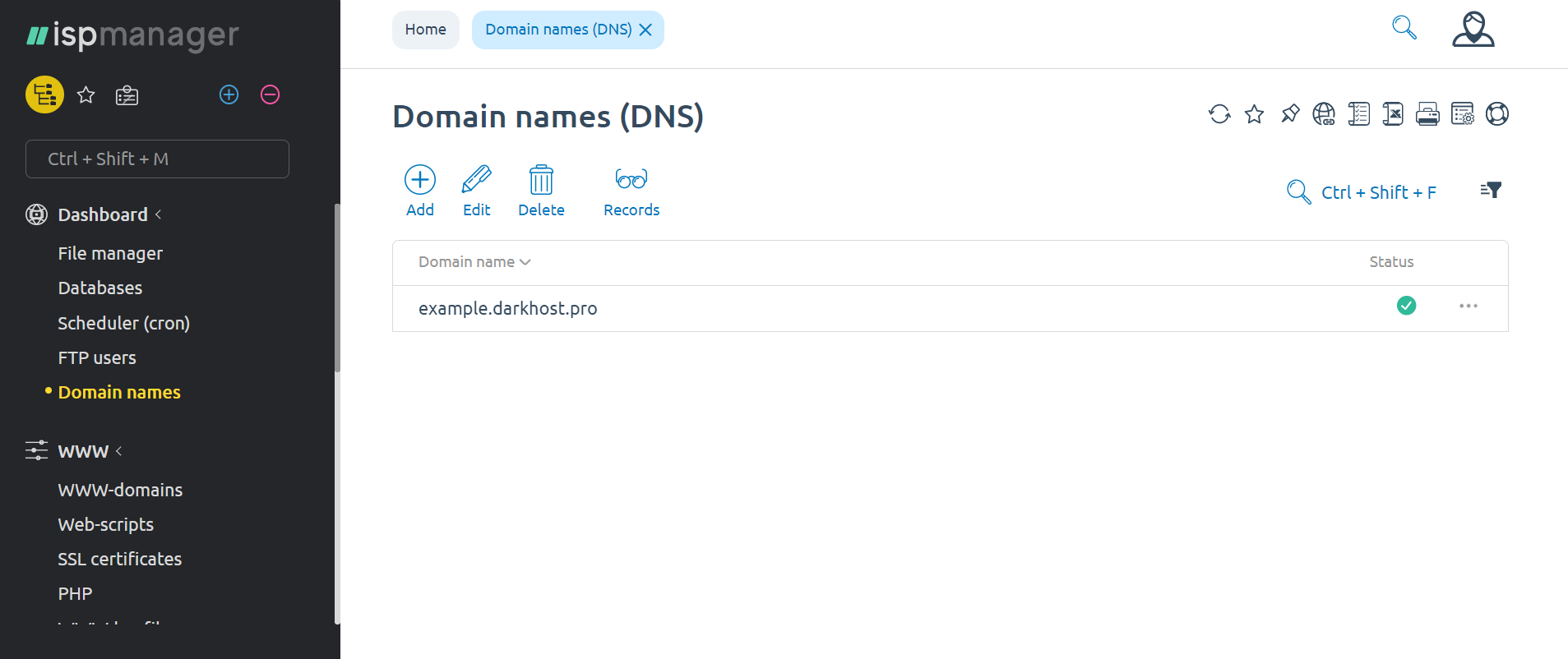
- In the list that opens, we find records of the MX type and delete them.
Note: in the illustration below, they are marked with red checkmarks.

- Now we create the MX record we need, select "Create", immediately select the MX type, after filling in the remaining parameters, click "OK"
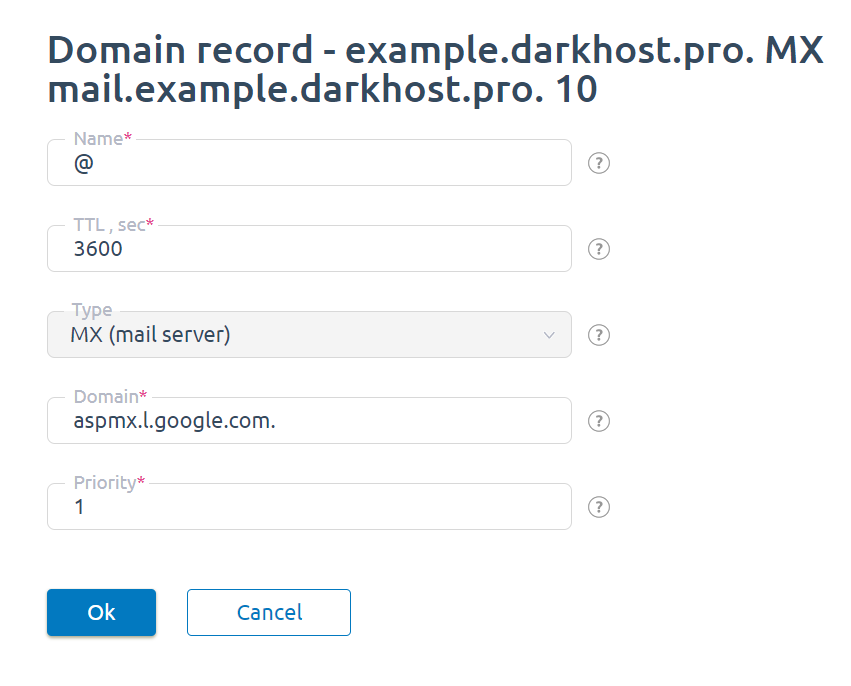
- All is ready . It remains to wait for the changes to the DNS to take effect. It can take up to 72 hours for DNS servers on the Internet to exchange new DNS records
Settings for a Google service, namely G Suite.
| TTL | Priority | Domain |
| 3600 | 1 | ASPMX.L.GOOGLE.COM. |
| 3600 | 5 | ALT1.ASPMX.L.GOOGLE.COM. |
| 3600 | 5 | ALT2.ASPMX.L.GOOGLE.COM. |
| 3600 | 10 | ALT3.ASPMX.L.GOOGLE.COM. |
| 3600 | 10 | ALT4.ASPMX.L.GOOGLE.COM. |


 english
english russian
russian